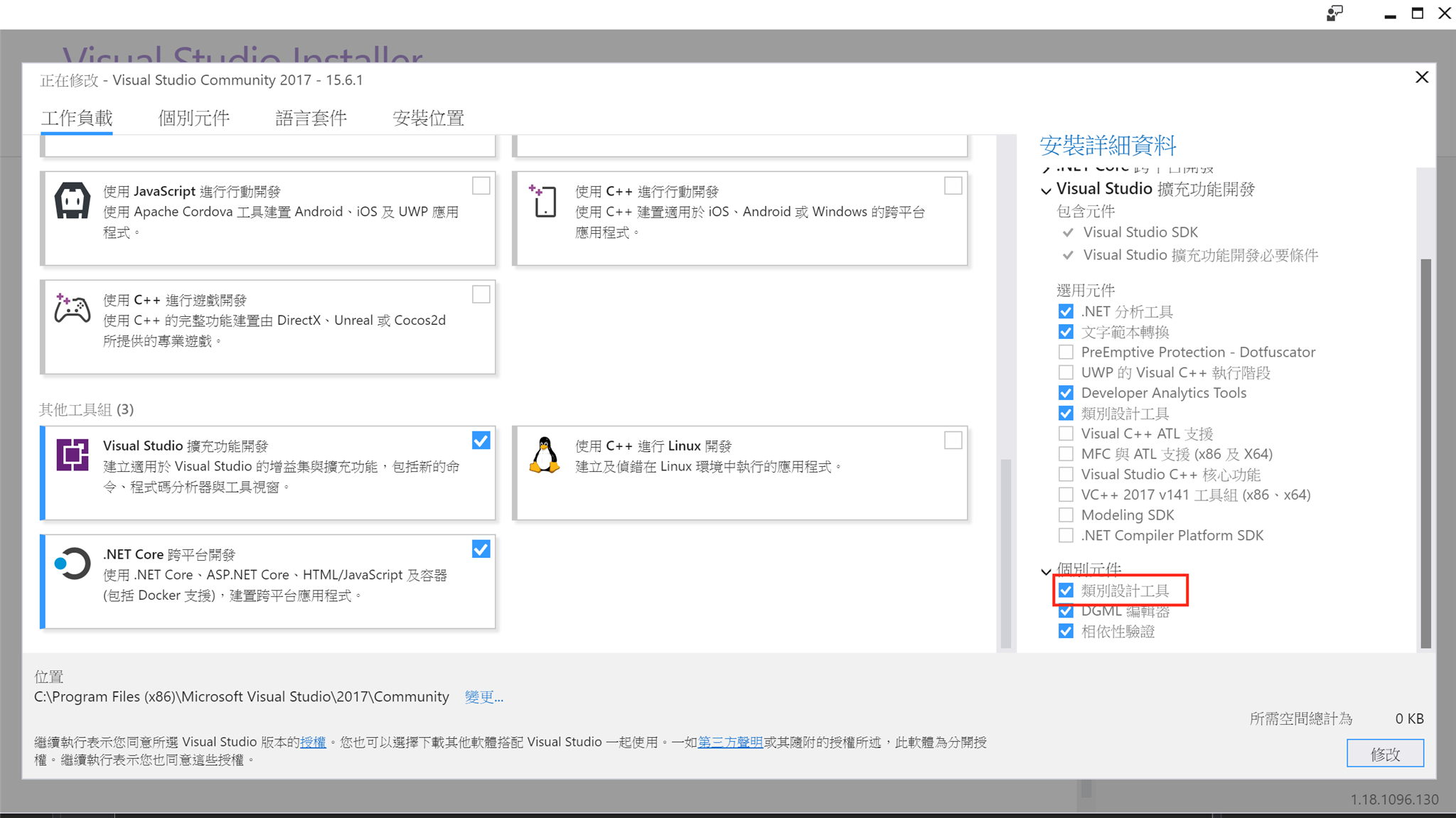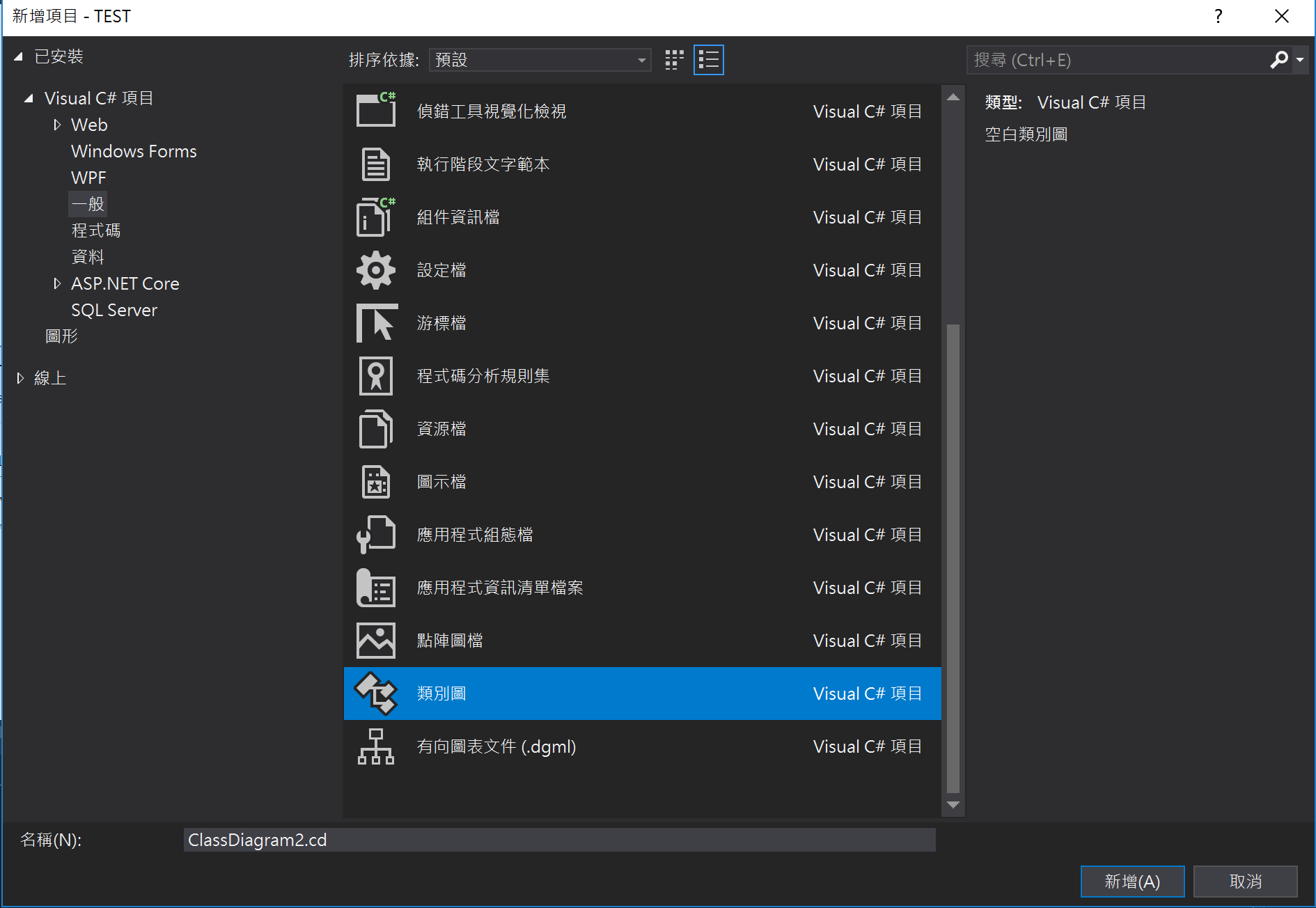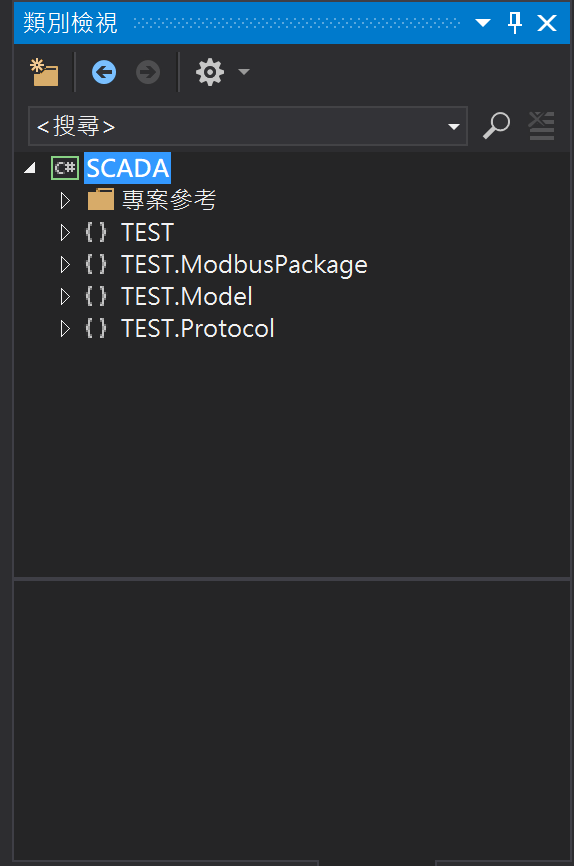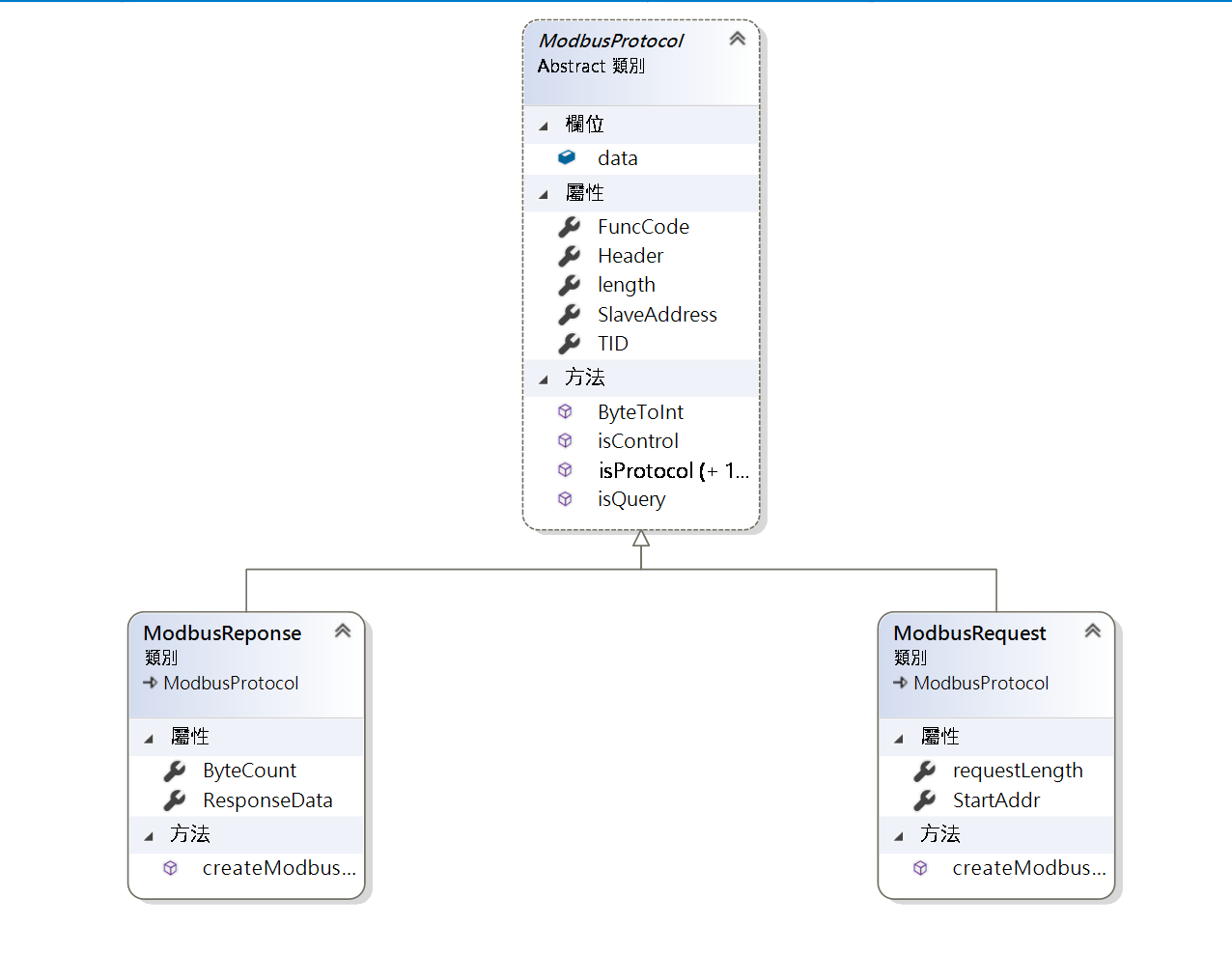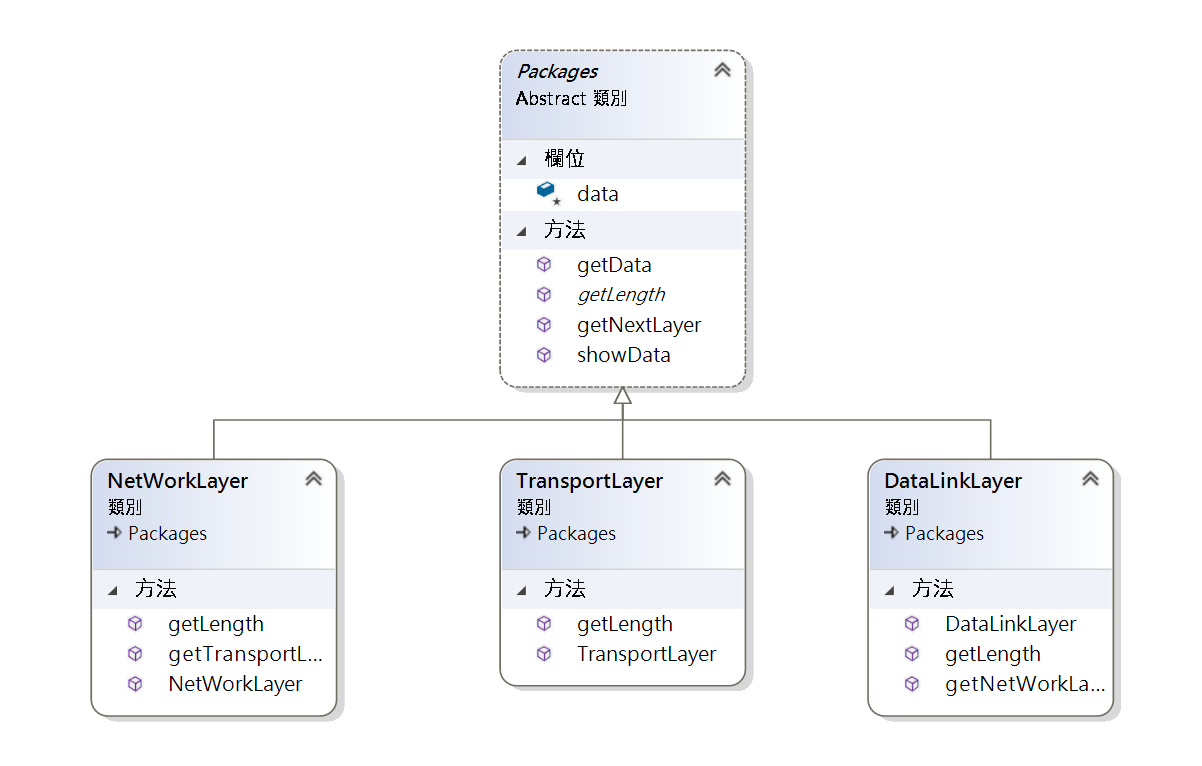Approach 1 - Using Project Properties
In this approach, go to your existing project where you want to point to C# 7.1 and open project properties by right clicking on the project. Select properties in Visual Studio Solution Explorer window as below.

Once the properties window opens, go to Build menu and click on Advanced button. Once this button is clicked a popup window will appear where you can see a language version drop down where we need to select C# 7.1 as shown below.
As noticed in this dropdown, we find an option
C# latest major version (default)
When we select this option the runtime will take the latest major release available, in our case C# 7.0, and in the future, if there is a C# 8.0 release, this project will automatically point to the C# 8.0 compiler without any changes.
C# latest minor version (latest)
This is something different from the above, when we select this option the runtime will take the latest minor release, in our case C# 7.1 and in the future, if there is a C# 7.2 release, this project will automatically point to the C# 7.2 compiler without any changes.
If we select any other option, even if there are any major or minor changes, runtime won't consider those and will take only the compiler version which you provide here.
Once you select C# 7.1 from this drop-down, click on OK and save the project. Now your project will run on C# 7.1 compiler and you can use these new features.